
Worksites
How to create or edit a worksite
- Open the desired project in the Contract Editor, then click on the "Create/Edit Work Site" button in the Contract tab. In the Worksite Editor, you must select or draw a tract associated with the project before you can save that tract to the contract's worksite.
- In the "Step 1: Tracts" tab, click the zoom button
(
 )
to focus on the project address in the map. If parcel boundaries are available on the map, you can select
(
)
to focus on the project address in the map. If parcel boundaries are available on the map, you can select
(  )
existing parcels as tracts.
Otherwise, you can draw
(
)
existing parcels as tracts.
Otherwise, you can draw
(  )
one or more tract boundaries.
)
one or more tract boundaries. - Next, click on the "Step 2: Worksite" tab. Use the "W" tool to select tracts on the map for the worksite.
You must also select whether the worksite contains preserved farmland. Finally, click the save button
(
 )
to save the selected tracts to the worksite.
)
to save the selected tracts to the worksite.
Worksite Tutorial
How to add tracts to a contract worksite