
Contract Workflow
The following outline describes tasks to be completed in the ACAP Reporting Tool at different checkpoints throughout the course of an ACAP contract.
Checkpoint 1: Initiation of an ACAP contract
- Create a new contract in the All Contracts list
- Fill out and save the Contract tab
- Enter contract name, worksite address, ACAP contract amount, contract date, and projected completion date
- Verify worksite address using the small map button to the right of the address field
- Fill in other information including owner and/or operator, conservation district signer, and project narrative
- Click the Create/Edit Worksite button to select or draw parcels for the worksite boundary
- Identify whether the project is on preserved farmland and/or is a showcase project using the associated checkboxes
- If an ACAP contract amount exceeds $500,000, the tool will require SCC approval
- Upload the signed contract in the Files tab
- Upload "before" photos in the Photos tab
Checkpoint 2: Payments and Amendments
- Document payments in the Payment tab
- Include check number, amount, date, recipient, and comments
- Adjust project value and proposed completion date in Amendments tab (if needed)
- If an amendment increases the total value of the project by more than 20%, use the request approval button to send a message to SCC
Checkpoint 3: Completion of Contract
- Complete the Deliverables tab, including financial fields and list of implemented BMPs
- Use Verification tab to confirm the BMPs installed and their quantities (area, length, count, etc.)
- Upload "after" photos in the Photos tab
- Change the project status dropdown selection from "contract" to "completed"